Sunday, June 19, 2016
You can use Visual Studio for all of your web server needs for local development, but it's essential that you familiar yourself with a full blown IIS version. In this tutorial I will show how to install IIS on a Windows 7 machine.
1. Open the "Control Panel"
2. Select "Programs and Features"
4. In the "Windows Features" dialog box, select "Internet Information Services" option, then click "OK"
5. To manage the IIS instance on the machine type "mmc" into the start menu then press "Enter", the click "Yes" this will bring up the "Microsoft Management Console"
6. Click on "File" then "Add/Remove Snap in" or Ctrl+M
7. Select "Internet Information Services (IIS) Manager" snap-in in the "Available snap-ins:" dialog box
8. Click "Add", then click "OK"
9. Click on the "Internet Information Services (IIS) Manager" node on the right hand side to manage your IIS instance
1. Open the "Control Panel"
2. Select "Programs and Features"
3. Click on "Turn Windows features on or off"
6. Click on "File" then "Add/Remove Snap in" or Ctrl+M
7. Select "Internet Information Services (IIS) Manager" snap-in in the "Available snap-ins:" dialog box
8. Click "Add", then click "OK"
9. Click on the "Internet Information Services (IIS) Manager" node on the right hand side to manage your IIS instance
Subscribe to:
Post Comments (Atom)
Search This Blog
Tags
Web Development
Linux
Javascript
DATA
CentOS
ASPNET
SQL Server
Cloud Computing
ASP.NET Core
ASP.NET MVC
SQL
Virtualization
AWS
Database
ADO.NET
AngularJS
C#
CSS
EC2
Iaas
System Administrator
Azure
Computer Programming
JQuery
Coding
ASP.NET MVC 5
Entity Framework Core
Web Design
Infrastructure
Networking
Visual Studio
Errors
T-SQL
Ubuntu
Stored Procedures
ACME Bank
Bootstrap
Computer Networking
Entity Framework
Load Balancer
MongoDB
NoSQL
Node.js
Oracle
VirtualBox
Container
Docker
Fedora
Java
Source Control
git
ExpressJS
MySQL
NuGet
Blogger
Blogging
Bower.js
Data Science
JSON
JavaEE
Web Api
DBMS
DevOps
HTML5
MVC
SPA
Storage
github
AJAX
Big Data
Design Pattern
Eclipse IDE
Elastic IP
GIMP
Graphics Design
Heroku
Linux Mint
Postman
R
SSL
Security
Visual Studio Code
ASP.NET MVC 4
CLI
Linux Commands
Powershell
Python
Server
Software Development
Subnets
Telerik
VPC
Windows Server 2016
angular-seed
font-awesome
log4net
servlets
tomcat
AWS CloudWatch
Active Directory
Angular
Blockchain
Collections
Compatibility
Cryptocurrency
DIgital Life
DNS
Downloads
Google Blogger
Google Chrome
Google Fonts
Hadoop
IAM
KnockoutJS
LINQ
Linux Performance
Logging
Mobile-First
Open Source
Prototype
R Programming
Responsive
Route 53
S3
SELinux
Software
Unix
View
Web Forms
WildFly
XML
cshtml
githu





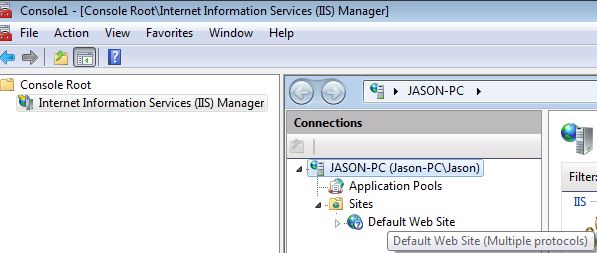










Great post!
ReplyDeleteBest Regards,
Ed, freelance Automation QA Tester, Europe
Amazing post!
ReplyDeletefreelance sdet JavaScript
Mua vé máy bay tại Aivivu, tham khảo
ReplyDeletevé máy bay đi Mỹ giá rẻ
chuyến bay hồi hương từ mỹ về việt nam
các chuyến bay từ đức về việt nam hôm nay
vé máy bay từ nga về tphcm
lịch bay từ anh về việt nam hôm nay
chuyến bay từ Pairs về TpHCM
chuyen bay danh cho chuyen gia
D069A65E0A
ReplyDeletehacker bulma
hacker kiralama
tütün dünyası
-
-
4C2C0F09A5
ReplyDeletehacker bul
kiralık hacker
tütün dünyası
hacker bul
hacker kirala
BBF2EAE16B
ReplyDeleteTakipçi Satın Al
En Güzel Filmler
Manga Oku TR