Latest Posts
Showing posts with label Ubuntu. Show all posts
Showing posts with label Ubuntu. Show all posts
Friday, October 1, 2021
The beauty of Docker is that you can run a very lightweight image of another Linux distro on your host system. In this post we will be pulling the latest image of CentOS into our docker container on our Ubuntu server.
Friday, September 24, 2021
The beauty of Docker is that you can run a very lightweight image of another Linux distro on your host system. In this post we will be pulling the latest image of Fedora into our docker container on our Ubuntu server.
Friday, September 17, 2021
One of the most common task you have to do as a Linux administrator is to add a new user. Especially developers who always wants root access. Docker needs root access, however the person who is administering Docker is probably not the system administrator. Most likely it will be the application developer. To accomplish this task you can use the useradd command in the Terminal session then add the new user to the Docker group. Follow the steps below to add a new user to Ubuntu.
Friday, September 10, 2021
In the previous post we installed Docker on our Ubuntu server. Now we are going to add the Docker repository to our local server so that we can get the latest version of Docker.
Tuesday, June 27, 2017
In the previous blog we deployed a full stack Ubuntu Server in Azure. In this blog we are going to connect the server using a tool call Putty. You can download Putty at https://www.chiark.greenend.org.uk/~sgtatham/putty/latest.html .
Follow the steps below to connect to your Ubuntu Server in Azure:
1. Log into the Azure Portal at https://portal.azure.com
2. Click on "Virtual Machines"
Follow the steps below to connect to your Ubuntu Server in Azure:
1. Log into the Azure Portal at https://portal.azure.com
2. Click on "Virtual Machines"
Tuesday, June 13, 2017
In this blog post we are going to deploy a Linux virtual machine in Azure. Most of the steps takes place in the Azure portal. To get to the Azure portal type in the browser this address https://manage.windowsazure.com
Follow the steps below to create a Linux virtual machine in Azure:
1. Type into the browser https://manage.windowsazure.com/
2. Log into Azure with your Azure credentials
3. On the left hand side of the portal click on the "Virtual Machines" link
Follow the steps below to create a Linux virtual machine in Azure:
1. Type into the browser https://manage.windowsazure.com/
2. Log into Azure with your Azure credentials
3. On the left hand side of the portal click on the "Virtual Machines" link
Tuesday, March 24, 2015
Since Ubuntu does not configure the root account by default you have to manually assign root a password before you can use the root account. However, there's a way to log in as "root" without setting up the "root" password. The way to do this is to use the "sudo" and "su" command in combination. The "sudo" elevates your privileges to root like priviledges, while the "su" command is used to switch from one user to another. So when used together you get to log in as "root".
So in your Linux prompt type in the following command
sudo su
So in your Linux prompt type in the following command
sudo su
Monday, March 23, 2015
Apache (HTTPD) is the most popular web server on the web right now. It is from the Apache Software Foundation. A web server serves content to the web. The power of Apache lies in it's modules which allows you to process scripting languages such as Perl, and PHP.
In this blog we will go over how to install the Apache Http Web Server on the Ubuntu Server:
1. In the terminal type in the following command
apt-cache search apache | more
In this blog we will go over how to install the Apache Http Web Server on the Ubuntu Server:
1. In the terminal type in the following command
apt-cache search apache | more
Friday, March 13, 2015
The topic of installing a desktop GUI has been debated over the years. Friendships have been ruined because of it. I don't know if that's true, but some believe that the server should only have command line. This blog is not about that debate, I just want to see some freaking graphics on the monitor, and for my mouse to be more than a paper weight. So there's my opinion on the subject.
Anyways installing a GUI on Ubuntu server is really easy.
Here are the steps:
1. Start up your Ubuntu server VM
Anyways installing a GUI on Ubuntu server is really easy.
Here are the steps:
1. Start up your Ubuntu server VM
Thursday, March 12, 2015
In the previous two blogs we've gone through the steps to setting up the virtual machine to install the Ubuntu Server on VirtualBox, in this blog we will go over the steps to installing the Ubuntu Server. Be warn this is a long blog. I usually try to break up my blog so that you won't doze off, but I feel like this one has be left in tack. Here are the steps to install Ubuntu Server on your VirtualBox.
1. Right click on the "Ubuntu Server" virtual machine and select "Start"
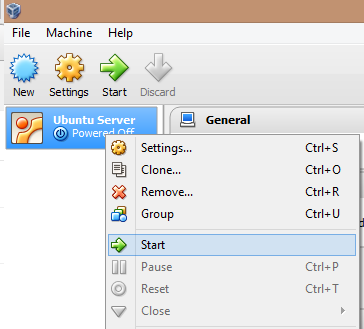
1. Right click on the "Ubuntu Server" virtual machine and select "Start"
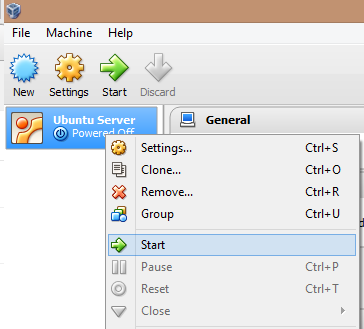
Wednesday, March 11, 2015
In the last blog we've created a new virtual machine that is ready for a Ubuntu Server operating system. Now we will install the Ubuntu Server operating system on that virtual machine. Here are the steps you need to take to install a Ubuntu Server operating system on that virtual machine.
1. Right click the "Ubuntu Server" virtual machine, then select "Settings"
1. Right click the "Ubuntu Server" virtual machine, then select "Settings"
Tuesday, March 10, 2015
If you are a developer on a shoestring budget, Linux is the way to go if you want to compete with the big boys. I have nothing against Microsoft, I actually love it a lot on the job. But when you want to start a personal project, Linux is the way to go, to get the most bang for the buck.
Ubuntu has always been great at offering enterprise level server products for free. A lot of what you learn with Ubuntu or any server side Linux distribution you can translate into the Windows environment quite easily. So it's worth the effort.
But before you can do all that you need the Ubuntu server environment up and running. Instead of going the dual boot route you can have your Windows OS as your main OS and run Ubuntu on a virtual machine, that's where VirtualBox comes in. So let's begin our journey into the world of enterprise Linux.
Ubuntu has always been great at offering enterprise level server products for free. A lot of what you learn with Ubuntu or any server side Linux distribution you can translate into the Windows environment quite easily. So it's worth the effort.
But before you can do all that you need the Ubuntu server environment up and running. Instead of going the dual boot route you can have your Windows OS as your main OS and run Ubuntu on a virtual machine, that's where VirtualBox comes in. So let's begin our journey into the world of enterprise Linux.
- First thing you need is the latest Ubuntu server distribution, you can get it here http://www.ubuntu.com/download/server
Subscribe to:
Posts (Atom)
Search This Blog
Tags
Web Development
Linux
Javascript
DATA
CentOS
ASPNET
SQL Server
Cloud Computing
ASP.NET Core
ASP.NET MVC
SQL
Virtualization
AWS
Database
ADO.NET
AngularJS
C#
CSS
EC2
Iaas
System Administrator
Azure
Computer Programming
JQuery
Coding
ASP.NET MVC 5
Entity Framework Core
Web Design
Infrastructure
Networking
Visual Studio
Errors
T-SQL
Ubuntu
Stored Procedures
ACME Bank
Bootstrap
Computer Networking
Entity Framework
Load Balancer
MongoDB
NoSQL
Node.js
Oracle
VirtualBox
Container
Docker
Fedora
Java
Source Control
git
ExpressJS
MySQL
NuGet
Blogger
Blogging
Bower.js
Data Science
JSON
JavaEE
Web Api
DBMS
DevOps
HTML5
MVC
SPA
Storage
github
AJAX
Big Data
Design Pattern
Eclipse IDE
Elastic IP
GIMP
Graphics Design
Heroku
Linux Mint
Postman
R
SSL
Security
Visual Studio Code
ASP.NET MVC 4
CLI
Linux Commands
Powershell
Python
Server
Software Development
Subnets
Telerik
VPC
Windows Server 2016
angular-seed
font-awesome
log4net
servlets
tomcat
AWS CloudWatch
Active Directory
Angular
Blockchain
Collections
Compatibility
Cryptocurrency
DIgital Life
DNS
Downloads
Google Blogger
Google Chrome
Google Fonts
Hadoop
IAM
KnockoutJS
LINQ
Linux Performance
Logging
Mobile-First
Open Source
Prototype
R Programming
Responsive
Route 53
S3
SELinux
Software
Unix
View
Web Forms
WildFly
XML
cshtml
githu












