Tuesday, July 22, 2014
The RadioButtonList displays a collection of radio buttons on a web page. There can only be one selection in a group of choices at a time. In this tutorial we will create a RadioButtonList and then bind it to the Categories table of the Northwind database using a DataTable.
To create a RadioButtonList control do the following:
1. Select the "RadioButtonList" control under the "Standard" control in the "Toolbox" pane on the left.
2. Drag the RadioButtonList control to a design surface
3. In the source code of the .aspx page make sure "AutoPostBack" is set to true, the source code should look like this
4. Create a connection string in the Web.Config file
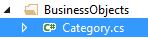
6. In the "Category.cs" file type in the following code
7. In the code behind page(.cs) page of the .aspx page, type in the following lines at the top to use the following libraries
To create a RadioButtonList control do the following:
1. Select the "RadioButtonList" control under the "Standard" control in the "Toolbox" pane on the left.
2. Drag the RadioButtonList control to a design surface
3. In the source code of the .aspx page make sure "AutoPostBack" is set to true, the source code should look like this
<asp:RadioButtonList ID="RadioButtonList1" runat="server" AutoPostBack="true"> </asp:RadioButtonList>
4. Create a connection string in the Web.Config file
<connectionStrings>
<add name="NorthwindConnectionString" connectionString="Data Source=(local);
Initial Catalog=Northwind;Integrated Security=True"
providerName="System.Data.SqlClient"/>
</connectionStrings>
5. Create a new folder in your project call "BusinessObjects" then add a .cs file call "Category.cs"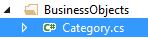
6. In the "Category.cs" file type in the following code
using System;
using System.Collections.Generic;
using System.Linq;
using System.Web;
namespace BusinessObjects
{
public class Category
{
private int _categoryID;
private string _categoryName;
public Category(int Id, string Name)
{
this._categoryID = Id;
this._categoryName = Name;
}
public int CategoryID
{
get { return this._categoryID; }
set { this._categoryID = value; }
}
public string CategoryName
{
get { return this._categoryName; }
set { this._categoryName = value; }
}
}
}
7. In the code behind page(.cs) page of the .aspx page, type in the following lines at the top to use the following libraries
using System.Web.Configuration; using System.Data.SqlClient; using System.Data; using BusinessObjects;8. Create a new method call BindCategoriesRadioButtonListObjects() that returns void
protected void BindCategoriesRadioButtonListObjects()
{
DataTable dtCategories = new DataTable();
string connectString = WebConfigurationManager.ConnectionStrings["NorthwindConnectionString"].ConnectionString;
List categories = new List();
using (SqlConnection conn = new SqlConnection(connectString))
{
SqlCommand cmd = new SqlCommand("SELECT CategoryID,CategoryName FROM Categories", conn);
conn.Open();
SqlDataAdapter adapter = new SqlDataAdapter(cmd);
adapter.Fill(dtCategories);
foreach (DataRow row in dtCategories.Rows)
{
categories.Add(new Category(Convert.ToInt32(row["CategoryID"].ToString()), row["CategoryName"].ToString()));
}
//used to set the RadioButtonList1.DataSource to categories list of objects
RadioButtonList1.DataSource = categories;
RadioButtonList1.DataTextField = "CategoryName";
RadioButtonList1.DataValueField = "CategoryID";
RadioButtonList1.DataBind();
}
}
Subscribe to:
Post Comments (Atom)
Search This Blog
Tags
Web Development
Linux
Javascript
DATA
CentOS
ASPNET
SQL Server
Cloud Computing
ASP.NET Core
ASP.NET MVC
SQL
Virtualization
AWS
Database
ADO.NET
AngularJS
C#
CSS
EC2
Iaas
System Administrator
Azure
Computer Programming
JQuery
Coding
ASP.NET MVC 5
Entity Framework Core
Web Design
Infrastructure
Networking
Visual Studio
Errors
T-SQL
Ubuntu
Stored Procedures
ACME Bank
Bootstrap
Computer Networking
Entity Framework
Load Balancer
MongoDB
NoSQL
Node.js
Oracle
VirtualBox
Container
Docker
Fedora
Java
Source Control
git
ExpressJS
MySQL
NuGet
Blogger
Blogging
Bower.js
Data Science
JSON
JavaEE
Web Api
DBMS
DevOps
HTML5
MVC
SPA
Storage
github
AJAX
Big Data
Design Pattern
Eclipse IDE
Elastic IP
GIMP
Graphics Design
Heroku
Linux Mint
Postman
R
SSL
Security
Visual Studio Code
ASP.NET MVC 4
CLI
Linux Commands
Powershell
Python
Server
Software Development
Subnets
Telerik
VPC
Windows Server 2016
angular-seed
font-awesome
log4net
servlets
tomcat
AWS CloudWatch
Active Directory
Angular
Blockchain
Collections
Compatibility
Cryptocurrency
DIgital Life
DNS
Downloads
Google Blogger
Google Chrome
Google Fonts
Hadoop
IAM
KnockoutJS
LINQ
Linux Performance
Logging
Mobile-First
Open Source
Prototype
R Programming
Responsive
Route 53
S3
SELinux
Software
Unix
View
Web Forms
WildFly
XML
cshtml
githu












Aivivu - đại lý chuyên vé máy bay trong nước và quốc tế
ReplyDeletevé máy bay đi Mỹ giá rẻ 2021
các chuyến bay từ mỹ về việt nam hiện nay
mua vé máy bay từ đức về việt nam
các chuyến bay từ nhật bản về hà nội hôm nay
mua vé máy bay từ hàn quốc về việt nam
từ canada về việt nam quá cảnh ở đâu
vé máy bay chuyên gia nước ngoài
FD65B315F3
ReplyDeleteWhatsapp Görüntülü Show
Görüntülü Sex
Skype Show Sitesi