Cropping an image is something that you will do often when you want to take out parts of the photo is uninteresting or distracting. For this blog we will be using the Key West photo that we resized in this blog.
Step By Step Instructions.
1. Open the Key West photo in GIMP by clicking on File → Open
2. Browse to the location that you saved the Key West photo in, then click "Open"
3. If you are asked the to convert the photo to RGB, click on "Keep"
4. The Key West photo is opened in GIMP
5. To crop the photo, click the "Crop" tool
6. Once the "Crop" tool has been selected, make the selection of the part of the photo that you wanted to keep. You will see that the outside area of the selection has dimmed down.
7. You can adjust the selection box to your liking. To crop the image press the "Enter" key on your keyboard. And the dimmed area of the photo will be gone.


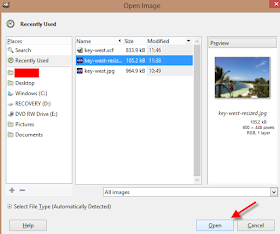
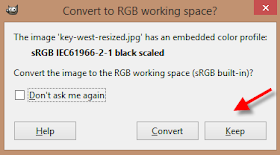




Some feedback I’ve had is that people find GIMP easier to use than photoshop. I recommend http://aurorahdr.com/getstarted/how-to-use-crop-tool as a photoshop cropping tool alternative
ReplyDeleteĐặt vé máy bay tại Aivivu, tham khảo
ReplyDeleteVe may bay di My
lịch bay mỹ về việt nam
vé máy bay từ frankfurt đi hà nội
vé máy bay từ nga về tphcm
chuyến bay từ anh về việt nam
ve may bay tu phap ve viet nam
vé máy bay chuyên gia nước ngoài
Great post on India Dedicated Server! If you're looking for an India Dedicated Server that combines exceptional performance with cost-effectiveness, Onlive Server is an excellent choice. Their dedicated servers offer high reliability, robust security features, and customizable options to meet various needs. Whether you're running a high-traffic website or managing complex applications, Onlive Server provides the infrastructure to ensure your operations run smoothly. Plus, their competitive pricing ensures you get top-notch service without breaking the bank. Highly recommended for businesses seeking a reliable and scalable hosting solution in India!
ReplyDelete73DEFC1F53
ReplyDeletekiralık hacker
hacker arıyorum
kiralık hacker
hacker arıyorum
belek
A7C7216E41
ReplyDeletetakipçi alma
swivel recliner accent chair