Step-By-Step Instructions:
1. Type http://centos.org in your browser
2. Click on the "Get CentOS Now" button
3. Click on "DVD ISO"
4. Select the mirror site that is closest to you, or whatever fancies you, then save it to a folder that you will remember later on.
4. Now we are ready to create a new machine in Oracle VirtualBox to prep for the installation of CentOS
2. Launch VirtualBox and click on the "New" button
3. The "Create Virtual Machine" dialog box will be displayed, input the following information
4. It's important that you select 64-bit system, from the drop down if you want to install a 64-bit version of Red Hat
5. Give your virtual machine 2 GB of memory to start off with, you can increase this value later, if needed. Two GB should be enough for most tasks. You don't want to allocate too much memory to your VM machines because it might slow down your host machine.
6. Click "Next"
7. Select "Create a virtual hard drive now" option
8. Click "Create"
9. On this screen you will see the flexibility of VirtualBox you can actually create Microsoft Virtual Machines with VirtualBox, it's the best of both worlds. Select "VDI (VirtualBox Disk Image)" to create a VirtualBox Disk Image. Then click "Next"
10. Select "Dynamically allocated" option, this will grow your disk as needed. Then click "Next"
11. The next screen is the "File location and size" screen. The initial disk space is 8 GB, I gave my VM 64 GB, but you can give the amount of disk space that you are comfortable with. After you've allocated the disk space, click the "Create" button.
12. Now you have a new virtual machine ready for a CentOS in VirtualBox
Blog In CentOS Series:
- Create a New Virtual Machine For CentOS
- Install the CentOS Operating System
- Installing the Gnome Desktop Environment
- Adding A New User With useradd and usermod Command



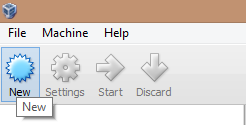







best makeup artist in gurgaon
ReplyDeletebest makeup academy in gurgaon
Mua vé tại Aivivu, tham khảo
ReplyDeleteVe may bay di My
đăng ký từ mỹ về việt nam
vé máy bay từ nhật về việt nam bao nhiêu
đặt vé máy bay từ đức về việt nam
vé máy bay giá rẻ từ Canada về Việt Nam
vé máy bay từ hàn quốc về việt nam
chi phí vé máy bay cho chuyên gia nước ngoài
Nice blog. Thanks for posting.
ReplyDeleteLinux training in Pune
great post keep postinglinux course in pune
ReplyDelete